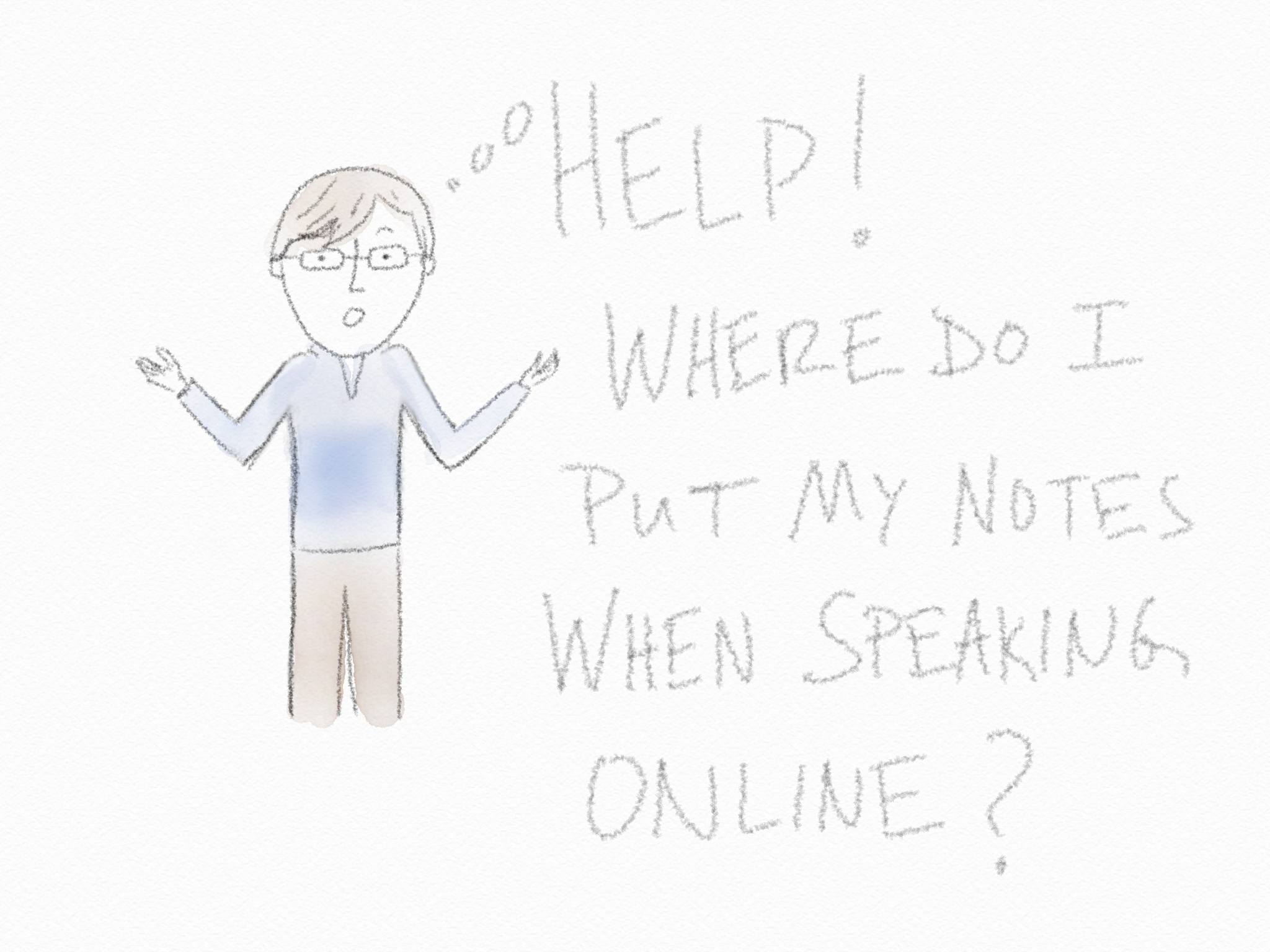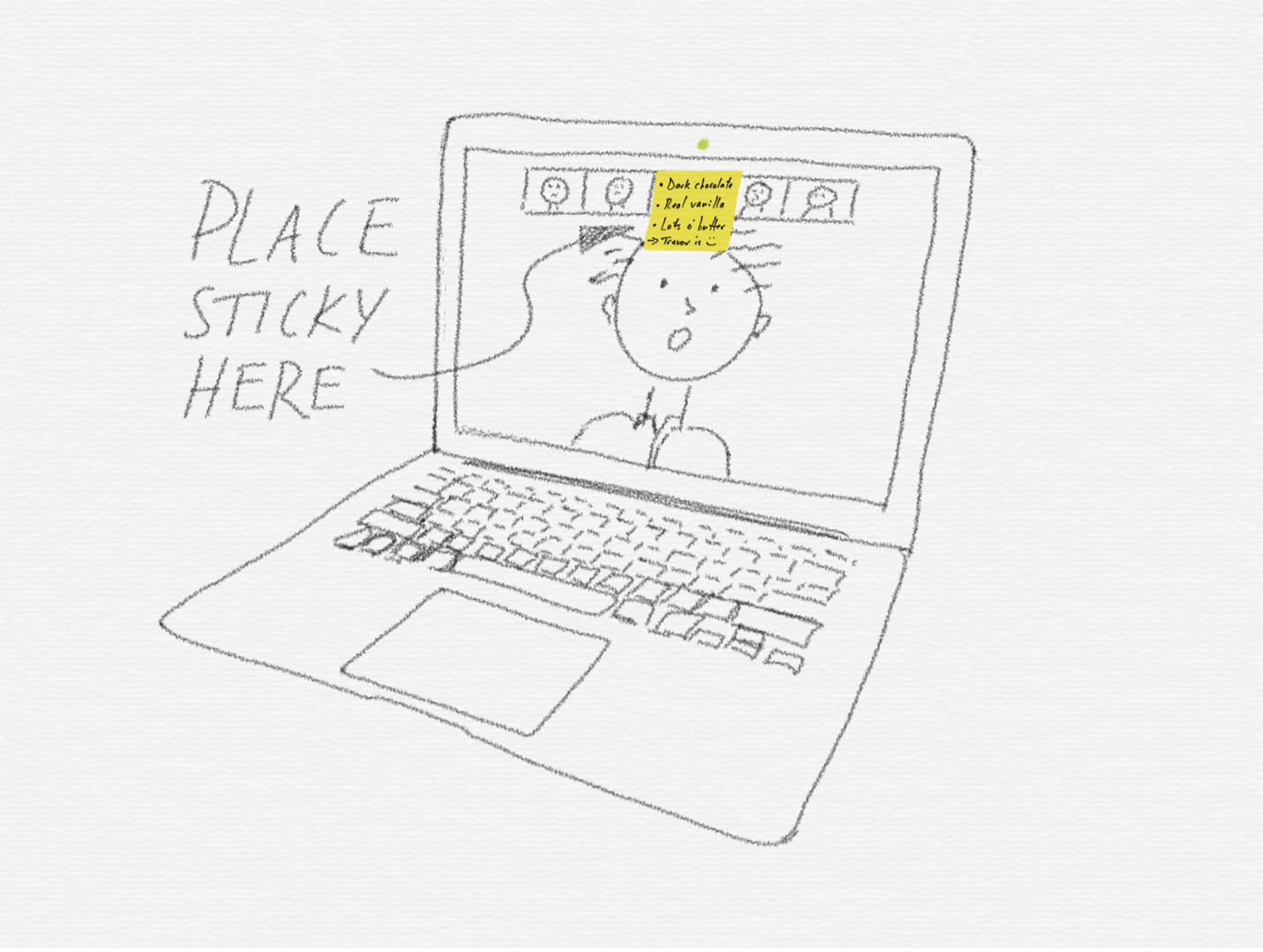After a year of participating in webinars and delivering video presentations, you’ve got it down to a science—make sure the cat’s in the other room, position your camera so no one can tell you’re wearing sweatpants, throw a couple of good-looking books in the background. Chances are, though, you still don’t know what to do with your notes while you’re speaking.
You might have a secondary monitor off to the side. While this keeps things nice and separate, you’re forced to glance over every few seconds while you speak. The resulting sense of disconnect between you and your audience is counterproductive, to say the least—after all, one of the reasons you host webinars in the first place is to establish and deepen relationships with coworkers and clients! You can also lose your credibility if you’re demonstrating an obvious dependence on notes when speaking about subjects people expect you to know, such as foundational definitions.
Slides aren't the answer, either. It might make you feel more comfortable to have a slide fill the screen, but it won’t actually make you more effective. When slides are shared, the video image of you—the speaker!—is reduced the size of postage stamp. That’s not ideal, particularly when the goal is to strengthen human connection while sustaining attention. (For the times when you can’t avoid using slides, I've provided some tips below).
So, no monitors or slides—what then? What should you do if you need your notes, yet want to maintain a connection with your audience?
1. Place a sticky note on your screen, just below the camera. Jot down a few bullet points—the bare minimum you need to prompt yourself. If you have more content than can fit on one note, have a few more at the ready. When it comes time to switch, exchange the current sticky note for a new one (don’t worry, not many people will notice you reaching to swap the stickies). If you have alotof material—too much to cover on a few notes—the next suggestion may be more useful.
2. Put a digital note just below the camera. It’s best to test this method before—some video presentation platforms (Zoom, for instance) automatically enter “Full Screen” mode when you launch the call. Be ready to press “escape”, and drag your prepared virtual notes over top of the presentation window. Make sure to narrow your notes window (two to three inches wide will minimize how much your eyes need to track from side to side), and keep it short (that way your eyes will stay close to the camera at the top of your screen). Scroll through the digital file as need be.
3. Use a good old-fashioned notepad. You don't need to hide the fact that you have one, either. Pick it up, pause to look at it, put it down and speak until you need to refer to again. Once, I was on a video call with a pile of authors and the event was emceed by the brilliant broadcaster, Bruce Sellery. He had his notepad in hand and casually, even comfortably, referred to it a number of times. He didn't make the use of notes a big deal, and so it wasn't.
However you choose to organize your notes, make sure you spend at least 90% of your presentation looking at the camera. That way, you show you know your stuff because you are not over-relying on your notes and you will maintain a strong connection with your audience.
OK, but what about slides?
You don’t clean your windows with a crow-bar and you shouldn’t use your slides like notes; they’re the wrong tools for the job. Use slides sparingly and purposefully. Try not to start with them, either (at least, not in a virtual presentation). Instead, wait to share your screen until after you’ve created a strong and sustained connection with your audience. Once you’ve started sharing, use your mouse or another digital pointer to direct the audience's attention to various parts of your slide. Stop sharing your screen if you plan to elaborate on one point for a while, or talk about something that isn’t supported by your slides.
If you’re presenting slides from dual monitors, you can use the “Speaker Notes” feature. That way, your prompts are visible only to you. I recommend you stack your secondary monitor above your primary one. Use “Presenter View” to show the full slide on your primary monitor, and position your digital notes to sit at the bottom of your second screen, just above your primary monitor’s camera.
It’s easier to customize the layout of “Presenter View” using Apple’s Keynote, as you can see here:
If you plan to speak with slides for an extended period of time, ask your audience to enable “Side-by-Side View.” The feature places you on one side of their screen, and your slide the other. Encourage them to move the slider bar between the image of you and your slide to make one side bigger or smaller as you present. This way they can make the slide larger to see detail or make you larger when you are elaborating.
While what you do with your notes might seem like a minor issue (and probably isn’t the first thing you think about while preparing for a virtual presentation), small changes can make a big difference in effective, confident communication. Adjustments like these will do wonders for your online speaking abilities.
PS—Sketches by yours truly. Nope, not planning to quit my day job!